Scheduler Jobs
Manage Scheduler allows us to set a batch job to be completed at regular intervals before the end of the day.
In the Manage Scheduler Job form, the user can schedule, modify or delete the jobs. Also, the user has an option to run the selected jobs from the list of Scheduler Jobs.
Go to Admin ->> System ->> Scheduler Jobs

Once you opened the Manage Scheduler Jobs form, it shows the list of all scheduled batch jobs.
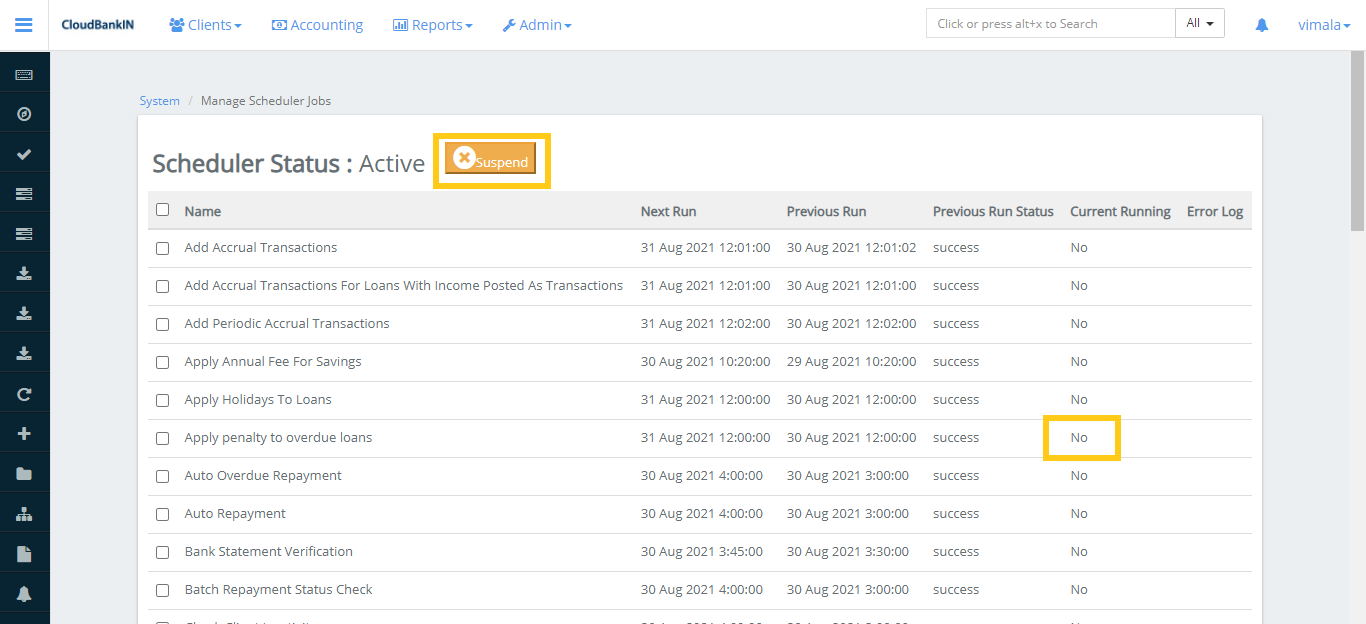
| Job Name | Purpose/Description | Scheduled Frequency for Execution |
|---|---|---|
| Add Accrual Transactions | All the interest will be accrued till the ‘Due date’ of the job run and can be viewed under the ‘Transactions’ tab (Uncheck ‘Hide Accruals’). | Daily |
| Add Accrual Transactions For Loans With Income Posted As Transactions | Similar to ‘Add Accrual Transactions’, except that Compounded interest will be accrued once this job is run. In other words, this job should be run if compounded interest has to be accrued. | Daily |
| Add Periodic Accrual Transactions | Similar to ‘Add Accrual Transactions’ except that all the interest will be accrued till the current date (i.e., Job run date and time). | Daily |
| Apply Annual Fee for Savings | It applies recurrent fee- that is annual fee for all savings accounts of the clients which are attached with an annual fee. You can create an annual fee (or any other recurrent fee like a monthly fee) for the savings account in Admin -> Products -> Charges. | Daily |
| Apply Holidays to Loans | If a new ‘future’ holiday is created and this job is run successfully, it will affect all the repayments scheduled on the holiday date, postponing them as defined. | Daily |
| Apply penalty to overdue loans | Applies a penalty to all overdue loans based on the penalty definition. The penalties could be daily, weekly, or monthly based penalty charge definition. | Daily |
| Emandate Recurring Initiation | To trigger EMI collection on the due date through a payment gateway. | Daily |
| Emandate Status Update | To update the eMandate registration through the payment gateway. | Daily |
| Execute Email | This job is run to send Emails (without reports) with given template email formats. | Daily/Weekly/Monthly |
| Execute Report Mailing Jobs | This job is run to mail the reports regularly or recurrently to the given mail ids. It has no UI and mail ids and reports are configured at the database level. | Daily/Weekly/Monthly |
| Execute standing instruction | Applies standing instructions for client-level transactions, such as automatic loan repayments from a savings account. | Daily |
| Generate Loan Loss Provisioning | Updates provisioning entries with a type defined by Loan Provisioning Criteria. | Frequency defined by the organization |
| Get Delivery Reports from SMS Gateway | Retrieves delivery reports from the SMS gateway to check the number of successfully delivered SMSs. | Daily/Manually |
| Pay Due Savings Charges | Applies due date charges to savings accounts prior to the job run date, deducting the charge amount from the savings account. | Daily |
| Payment Gateway Status Update | Updates the status of repayments done on an ad hoc basis through payment gateways such as cash-free and razor pay. | As and when required |
| Payout Status Update | Updates the disbursement status from Razor pay. | As and when required |
| Post Dividend for Shares | Posts dividends for shares to a linked savings account, running monthly/quarterly/half-yearly as required. | Daily/Weekly/Monthly |
| Post Interest for Savings | Posts interest to a savings account based on either the ‘Average Daily Balance’ or ‘Daily Balance’ of the account. | Monthly |
| Recalculate Interest For Loans | Updates the repayment schedule for loan accounts based on repayments made, whether more, less, or late. | Daily |
| Recurring Status Update | Updates the status of the EMI collection triggered. | As and when required |
| Reset API Request Limit | Resets the failure count for each API hit, allowing customers to retry certain actions like PAN verification after a failure. | Daily/Weekly/Monthly |
| Send Messages to Mail Gateway | Sends Mails from the platform to the ‘Mail’ server. | Daily/Manually |
| Send Messages to SMS Gateway | Sends SMSs from the platform to the ‘Message-Gateway’ server. | Daily/Manually |
| Transfer fee for Loans from Savings | Transfers fees from savings accounts to loan accounts when configured, for fees such as ‘Installment Fee’. | Daily |
| Transfer Interest to Savings | Transfers interest from accounts like FDs or RDs to the Savings account. The FD or RD account must be pre-configured with a linked Savings account. | Monthly |
| Update Accounting Running Balances | Updates all the running balances based on the branch (office) level. | Monthly |
| Update Deposit Accounts Maturity details | Matures Fixed Deposits and Recurring Deposits that are in ‘ready for maturity state’, with options to withdraw, transfer, or reinvest the matured amount. | Monthly |
| Update Email Outbound with campaign message | Sends all emails from the email server to customer mail accounts. | Daily |
| Update Loan Arrears Ageing | Updates loan accounts into ‘Arrears Stage’ based on the Arrears definition of the loan accounts. | Daily |
| Update Loan Paid in Advance | Updates loans paid in advance after the transaction is completed. This job is no longer required. | – |
| Update Loan Summary | Updates the loan summary of each loan account. This job is no longer required as the loan summary is updated instantly after each transaction. | – |
| Update non-Performing Assets | Updates loan accounts to ‘NPA’ based on the NPA definition in the loan product. | Daily |
| Update Savings Dormant Accounts | Updates savings accounts to ‘Dormant state’ after a specified period of inactivity, such as 6 months. | Daily |
| Update SMS Outbound with Campaign Message | Sends all messages from the ‘Message Gateway’ server to customer mobile premises. | Daily |
| Update Trial Balance Details | Updates daily entries to facilitate the execution of the Trial Balance report. | Daily |
Edit Scheduler Job
The user can select the job from the list and in the job detail from it allows to Edit or View History for the selected job.
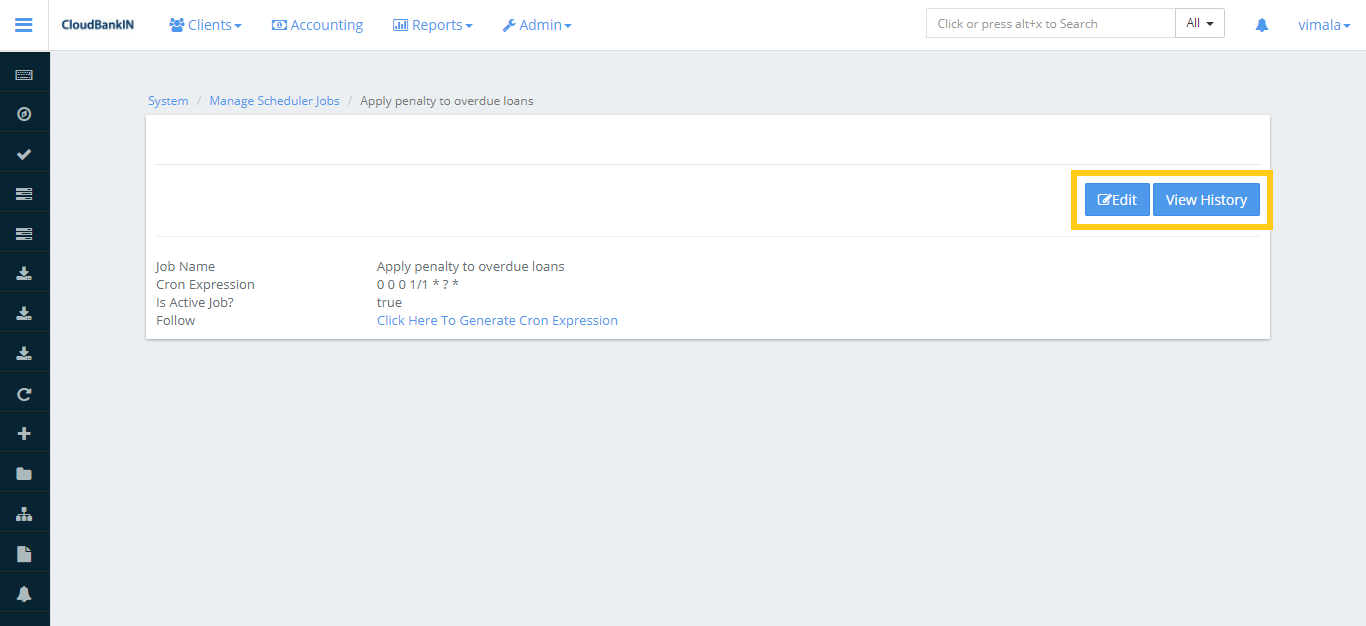
To Edit a job, click on the Edit button and update the details as required.
Field Name & Description
Job Name – Specifies the scheduler job name
Cron expression – Specifies the Cron expression for the selected job (Refer to the Change Cron Expression)
Is job active? – Select the check box to make this job Active. If you unselect the checkbox the job will be deactivated
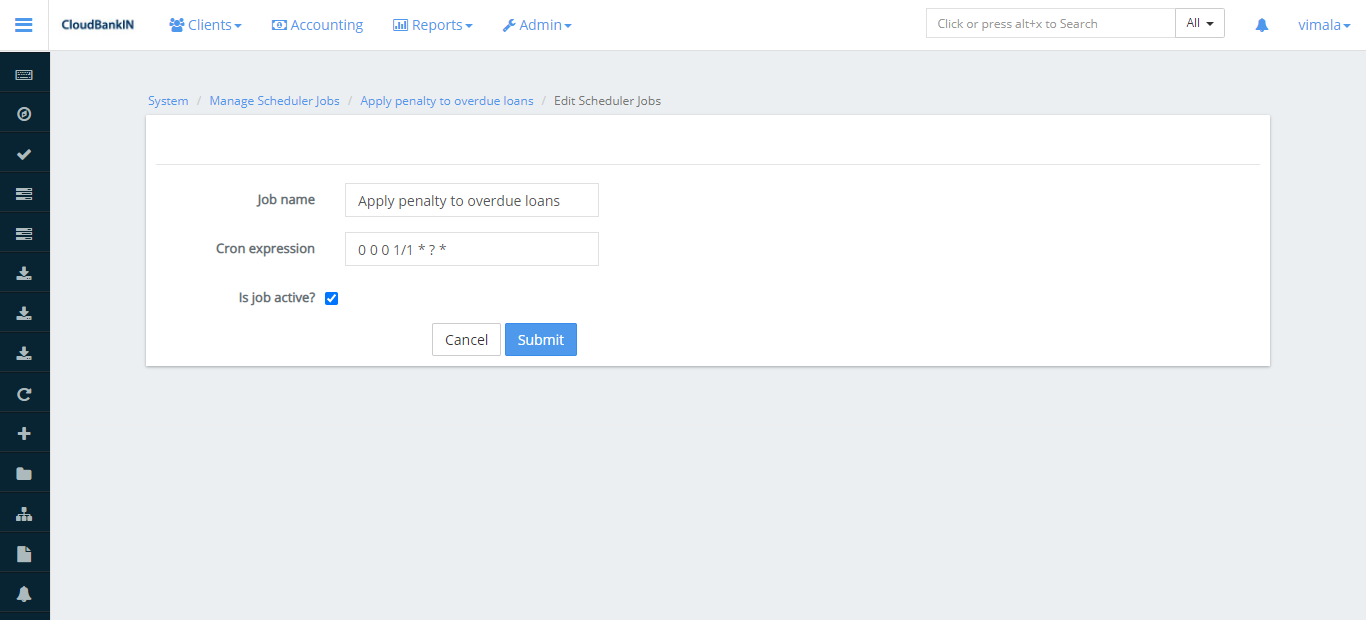
Change Cron expression
Users can change the Cron expression as per their requirements.
Click on the Click Here To Generate Cron Expression to change the Cron Expression.
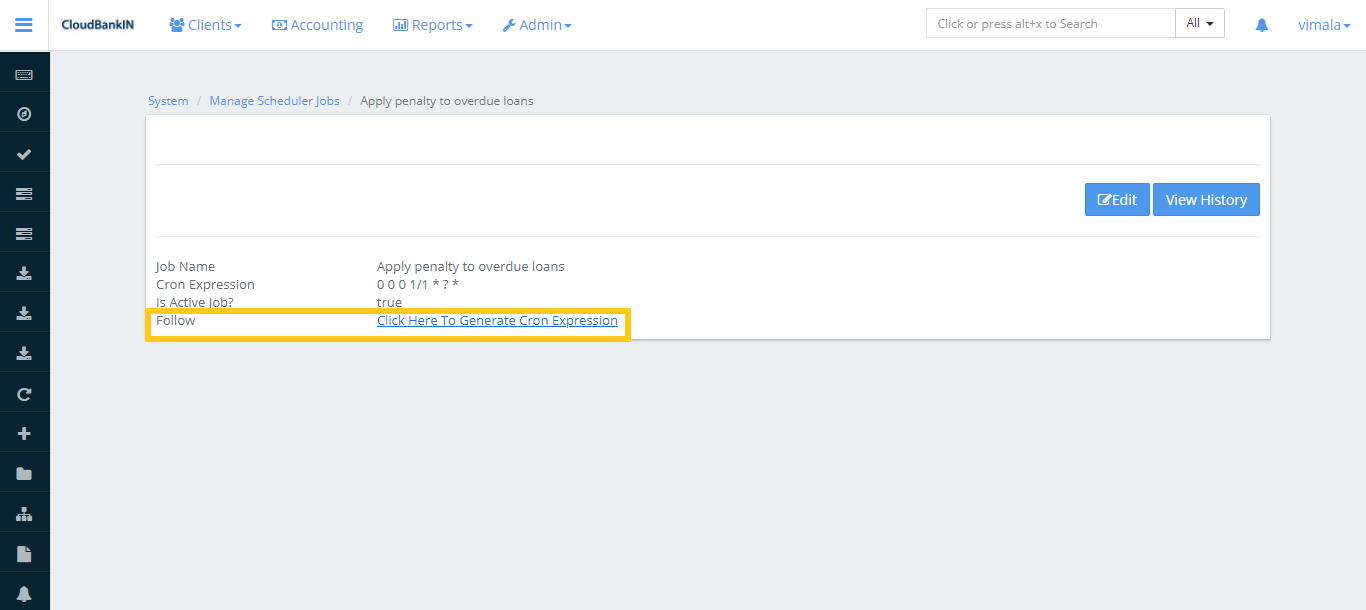
Select the frequency of the scheduler jobs that need to be run. For Example, Selected every one hour from 12 PM. Once the frequency is selected click on Generate.
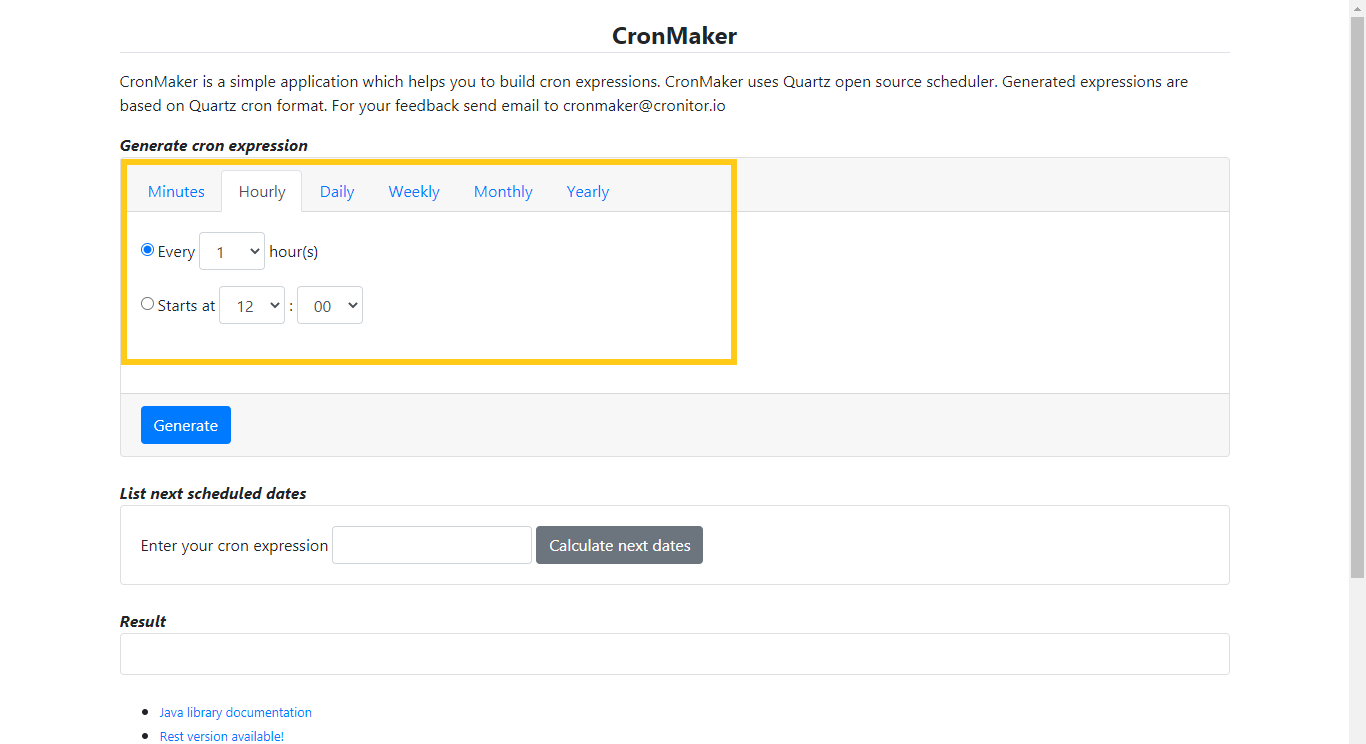
It will show the details of the scheduler job and the User can Modify it if needed.
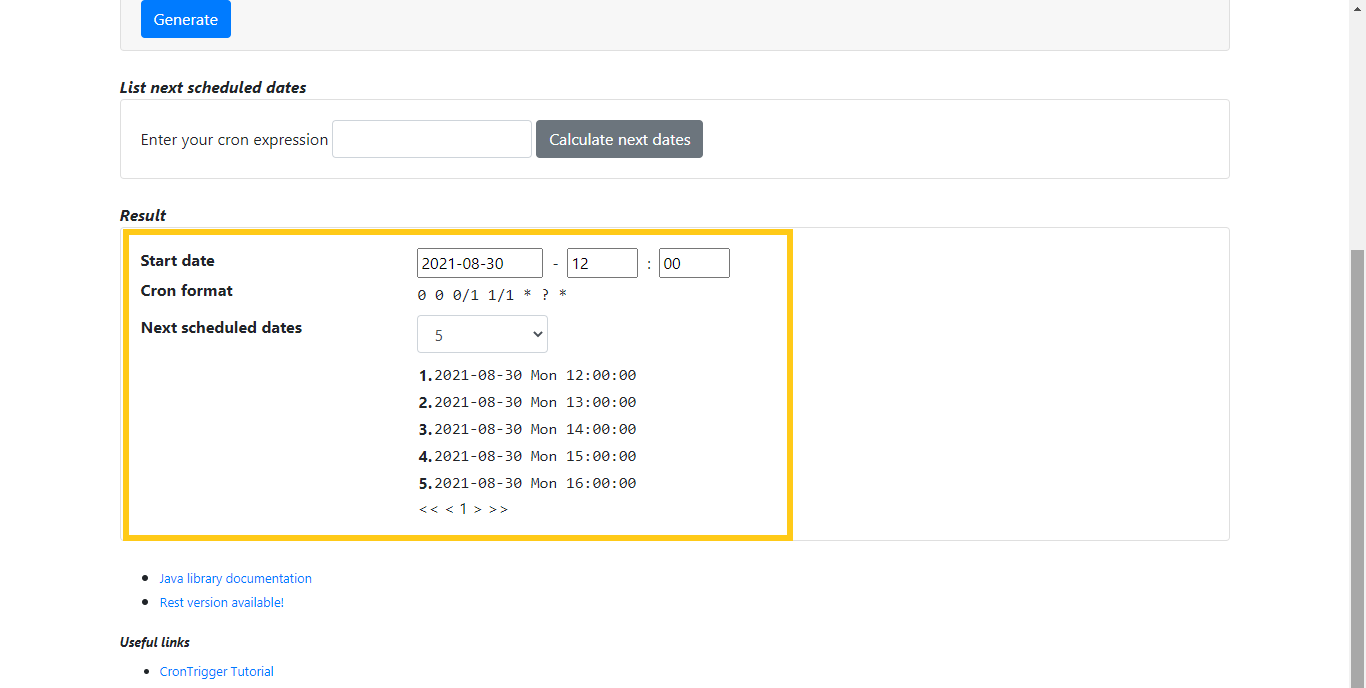
Copy the Cron Format expression and paste it into the Edit Scheduler Jobs form and Submit it.
View History
Users can view the history of the particular scheduler job by clicking on View History.
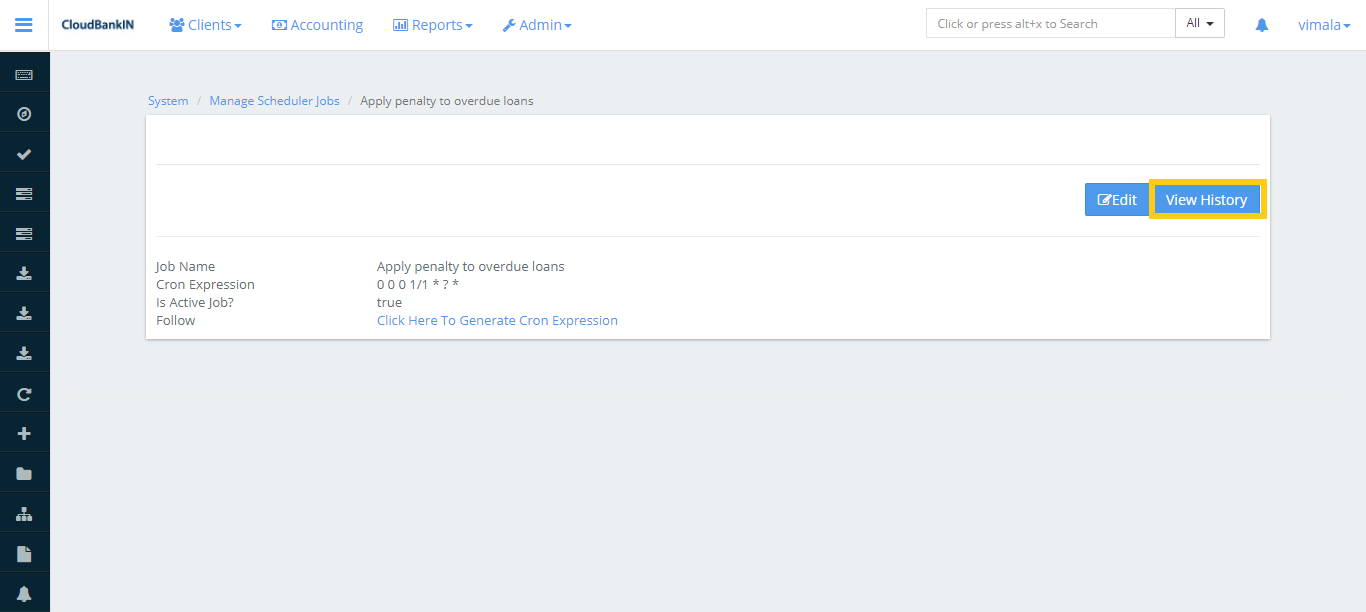
It shows the history of the running scheduled job.
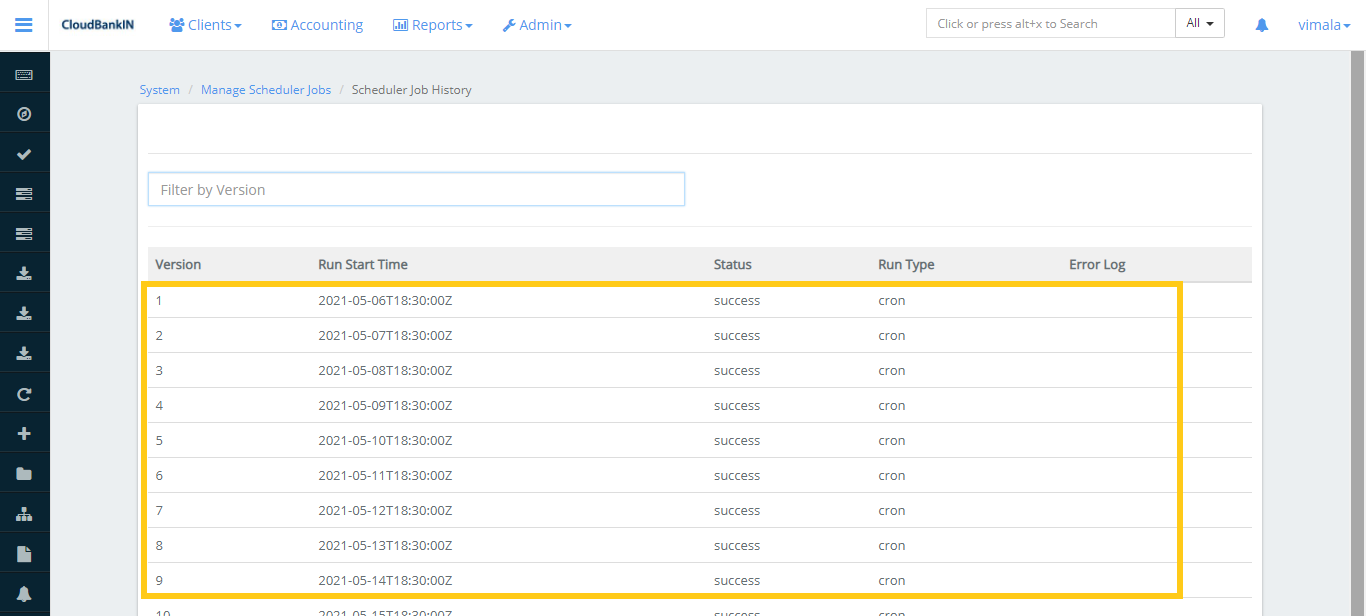
Check the status of Scheduler Job
Below the Current Running column, if it’s saying ‘No’ then the particular job is not running currently. It may already run or its schedule for the next run has not yet happened.
If the Current Running column is saying ‘Yes’, then the particular job is still in a running state and we can see the results once it is finished.
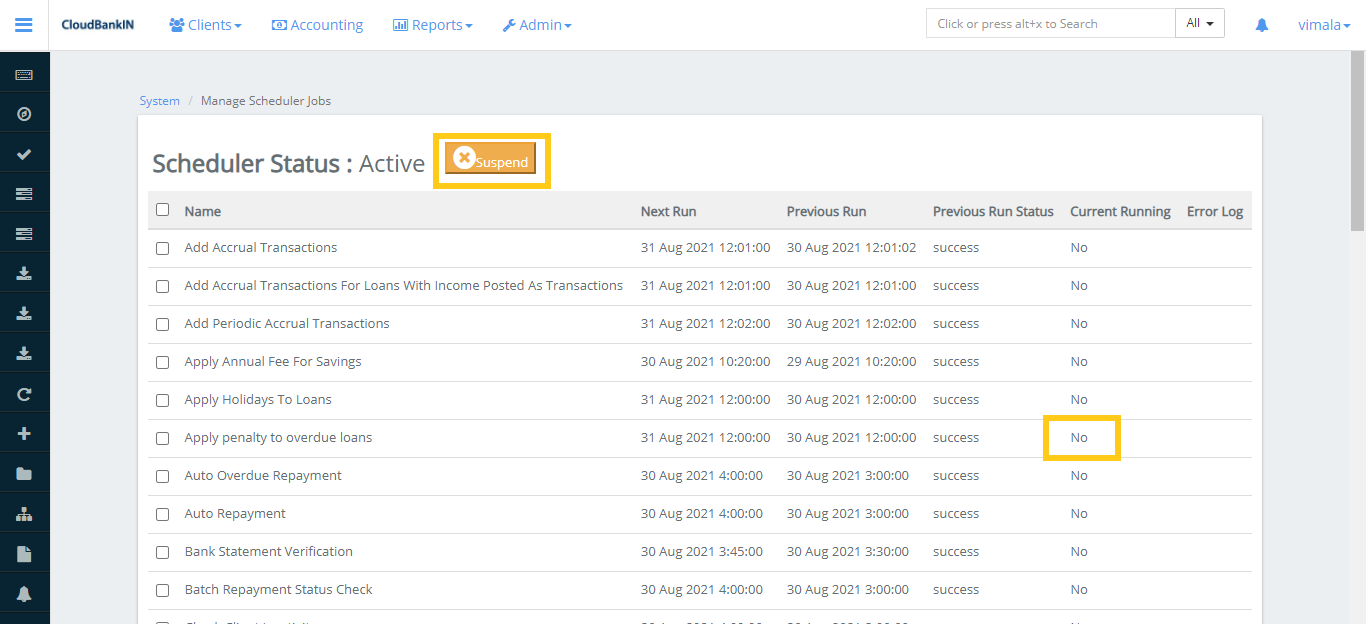
The user can suspend the particular job by clicking on Suspend button.